- Epsilon Cluster User Guide
- Introduction
- 1. Getting Started
- 2. Overview and Dashboard Pages
- 3. Managing Users and Groups
- 4. Managing Machines
- 5. Managing Credentials
- 6. Managing Entities
- 7. Managing Properties
- 8. Workflows and Task Types
- 9. Using Macros
- 10. Storage
- 11. Setting Permissions, Restrictions, and Roles
- 12. Creating Workflow Schedules
- 13. Reports
Running a Basic Workflow
Complete the following steps to run a simple workflow and task:
After logging in to Epsilon, click the Workflows tab.
Click Create a Workflow.
Enter a name for the workflow, comments if required, and then click Save and Continue. The Editing Workflow page opens.
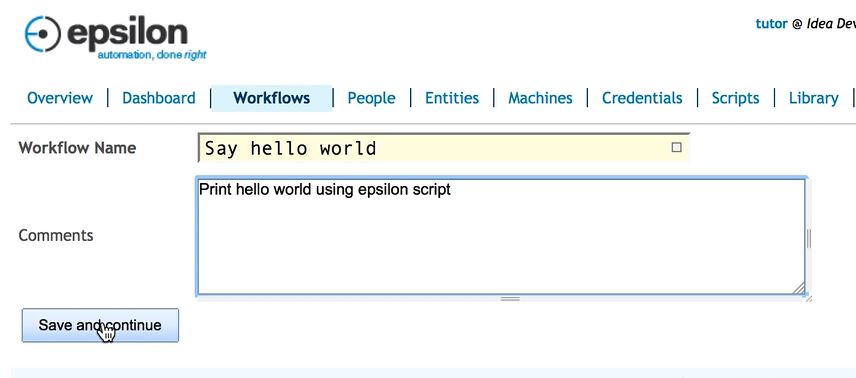
- Under the Task Tree tab, click the “+” sign to add a task.
- On the Please choose a task type window, verify that the task Type is Run Shell and click Add. The Create page for a new task opens.
- Under the Script tab, click the Edit button under the Code field to make the field editable.
In the of type dropdown, select Epsilon script.
Enter the following command in the Code field:
#script
print “Hello World”
Click Save.
In the Save Script As window, verify the Name and Type and then click Save.
- On the Editing Workflow page, click Save and Run, and then click Save on the resulting window. The workflow report displays whether the workflow ran successfully.
- Click the task to view the output of the workflow.
Workflow output screen
When you click a workflow task to view its output, it results of running the workflow displays on four distinct tabs on the output screen - as displayed in the figure above. Each of the four tabs displays the following information:
- Output: The output as determined in the workflow task(s)
- Script: The script, or the code, that was written in the task(s) that resulted in the output
- Properties: The properties that were created at runtime
- Information: Additional information about the running of the workflow