- Epsilon Cluster User Guide
- Introduction
- 1. Getting Started
- 2. Overview and Dashboard Pages
- 3. Managing Users and Groups
- 4. Managing Machines
- 5. Managing Credentials
- 6. Managing Entities
- 7. Managing Properties
- 8. Workflows and Task Types
- 9. Using Macros
- 10. Storage
- 11. Setting Permissions, Restrictions, and Roles
- 12. Creating Workflow Schedules
- 13. Reports
Creating Workflow Schedules
You can determine a running schedule for a workflow, by setting a time interval or period, or the number of times that the workflow should run. To set a schedule for a workflow, click the Scheduler tab on the Epsilon dashboard.
Creating a Schedule
On the Schedules page, click Create New Schedule.
On the Adding new Schedule page, enter a name for the schedule in the Name field.
Under the Workflow Details section, select a workflow from the Workflow dropdown, for which you want to schedule a time to run. Based on your selection, the Run as group field is updated and the workflow’s tasks display under the Task Tree tab.
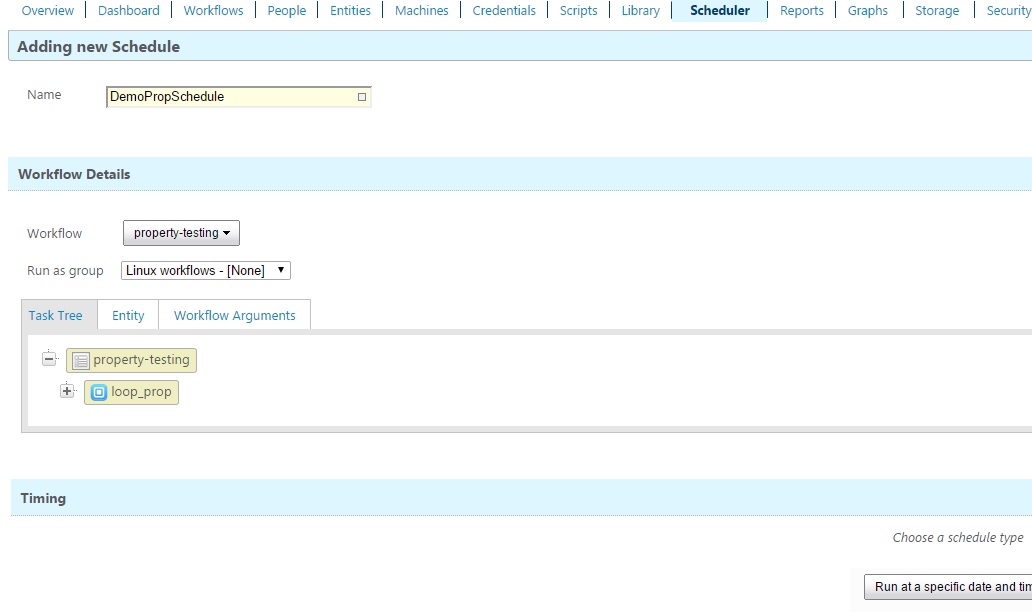
Click the Entity tab.
Click the Update EMC dropdown, select the entity, machine, and credential to determine on which machine and entity this workflow will run according to the schedule. After you select the EMC details, click Select.
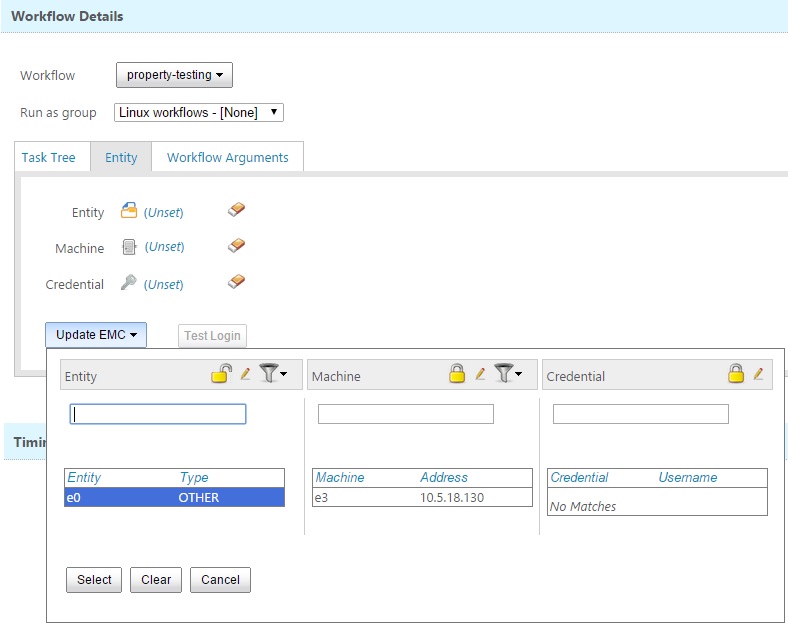
- Under the Timing section, choose a running schedule for the selected workflow. To change a schedule, click Reset Choice.
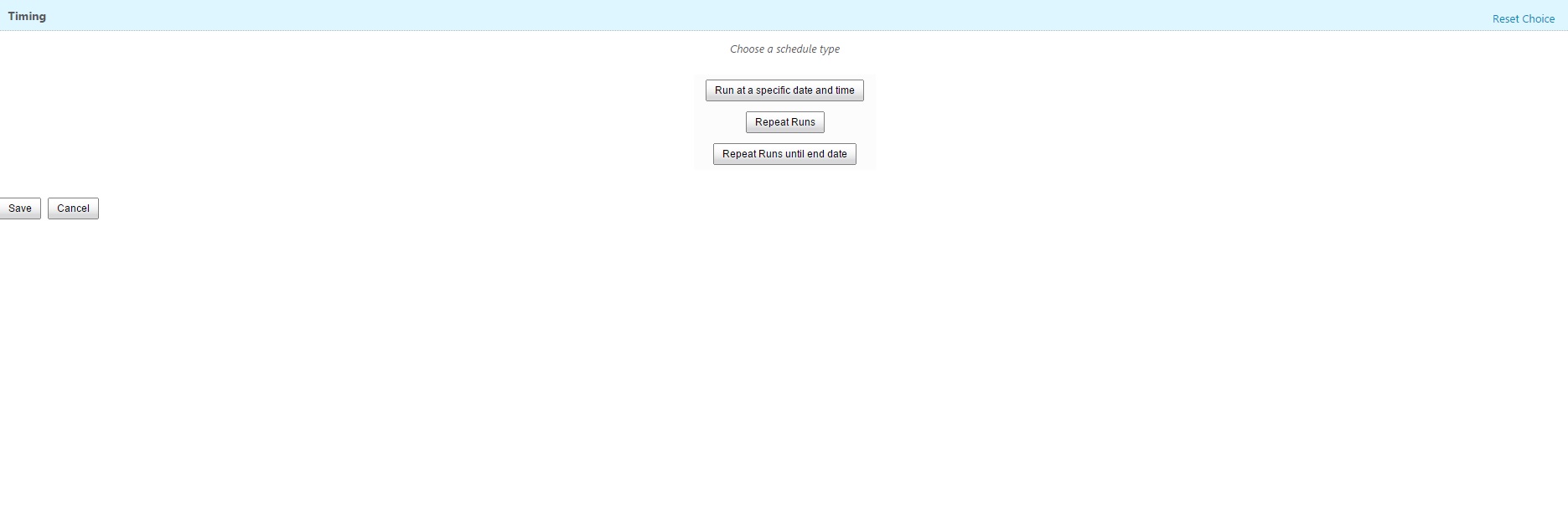
Select one of the following options:
To ensure that your workflow runs at a specified date and time, click Run at a specified date and time. Set the timing and date as required.
To ensure that your workflow runs repeatedly, click Repeat Runs. Set the timing as required.
To ensure that your workflow runs until a specified end date, click Repeat Runs until end date. Specify the time and date.
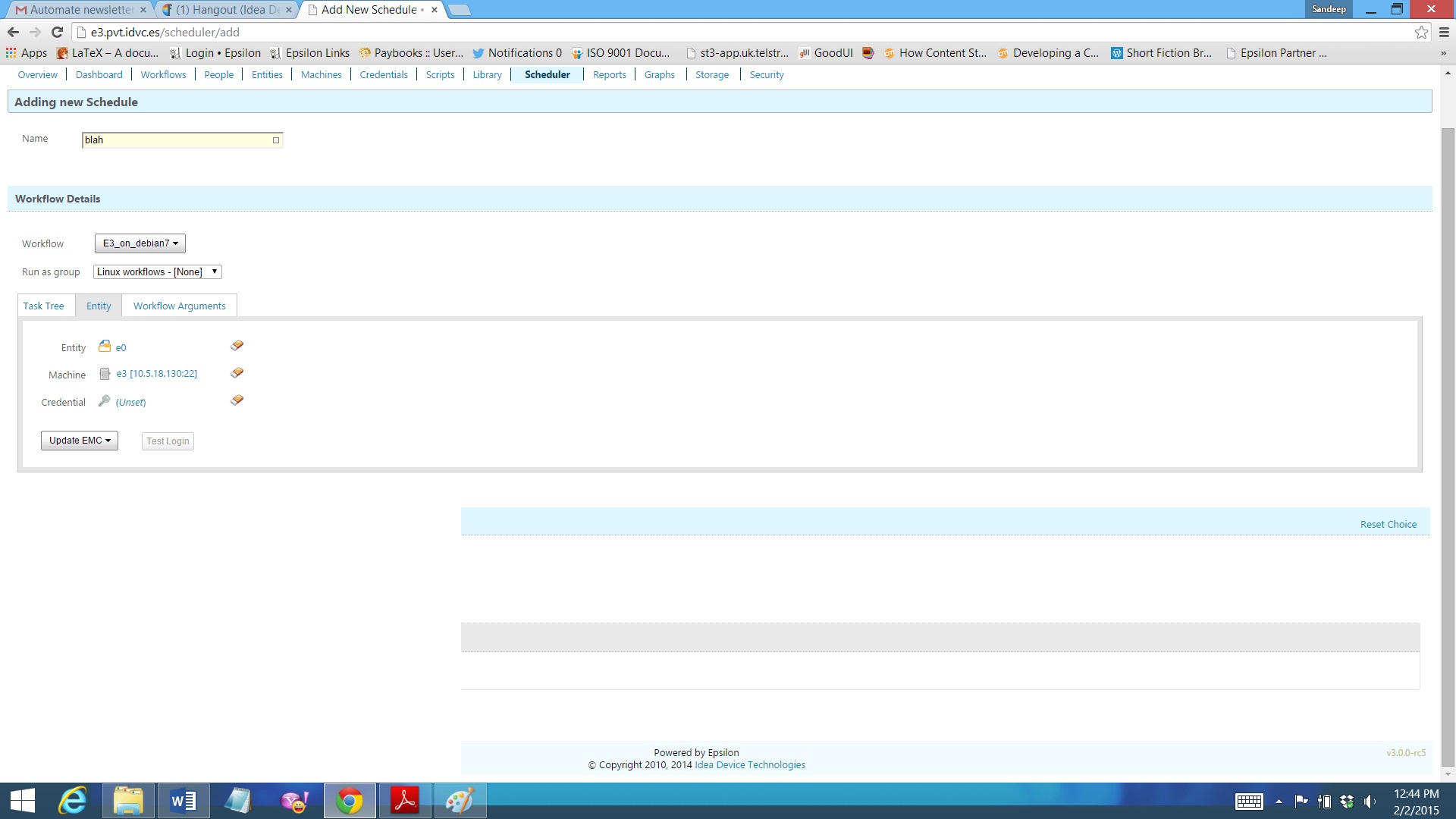
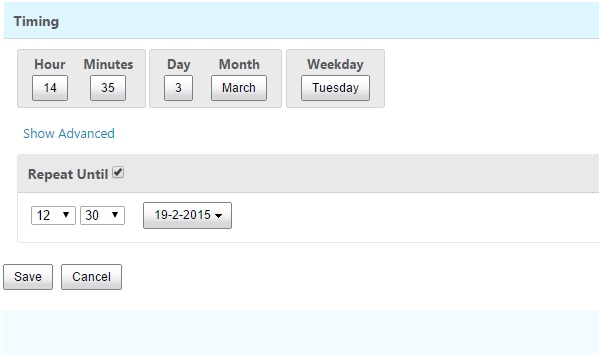
- Click Save.
You can deactivate or delete a schedule on the Schedules page by clicking the corresponding Deactivate or Delete buttons respectively.